You can add Telegram contacts in a few different ways, all of which require only a few basic steps to complete. As well as adding contacts from your device’s contact list, Telegram also lets you invite those who already have…
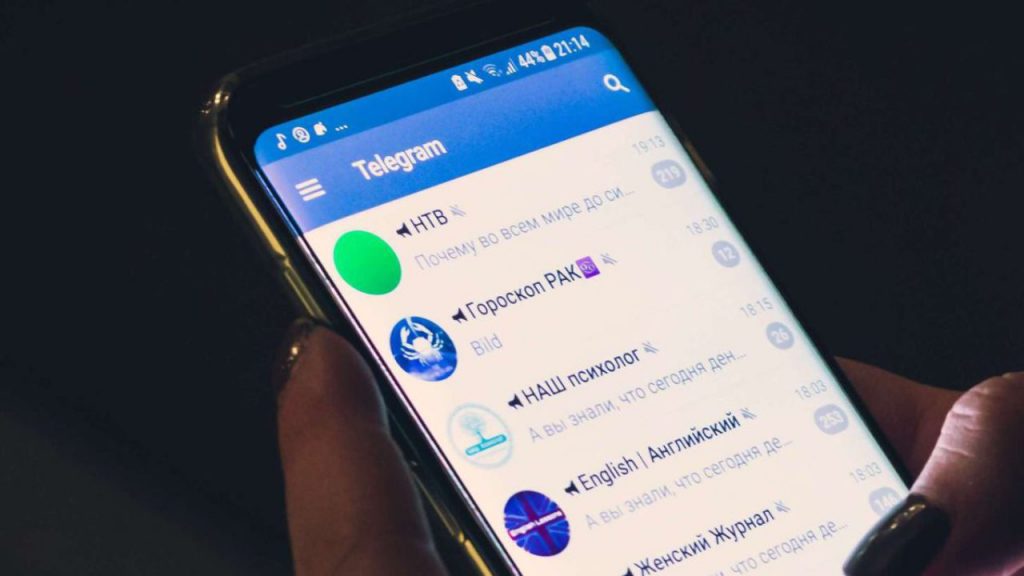
You can add Telegram contacts in a few different ways, all of which require only a few basic steps to complete. As well as adding contacts from your device’s contact list, Telegram also lets you invite those who already have an account on the messaging app. Contacts can be added from any device to Telegram because it’s a cloud-based app.
In this post, we’ll teach you how to add contacts to Telegram on a variety of different platforms. We’ll also address some of the most frequently asked questions about this app.
How can I add people to my Telegram contact list?
Telegram lets you add contacts in a variety of methods. Remember that when you first create your Telegram account, everyone who is already in your device’s contact list and has an account will be instantly imported into your Telegram contact list.
It’s as simple as going to “Contacts,” finding the person you want to talk to, and tapping on their name. This will start a new conversation.
You can add people who are not in your contact list but whose phone numbers you know on Telegram. We’ll teach you how to accomplish it on various devices.
Macintosh
Follow these steps to add contacts to Telegram on your Mac:
1. Go to your Mac’s desktop and open the desktop app.
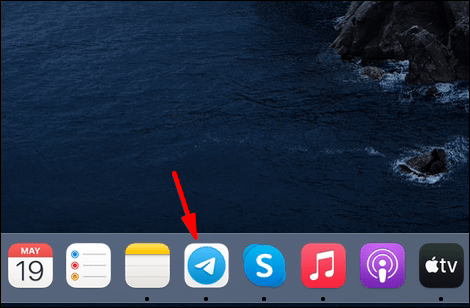
2. In the bottom-left corner of your screen, click the person icon.
![]()
3. Select “Add Contact”.
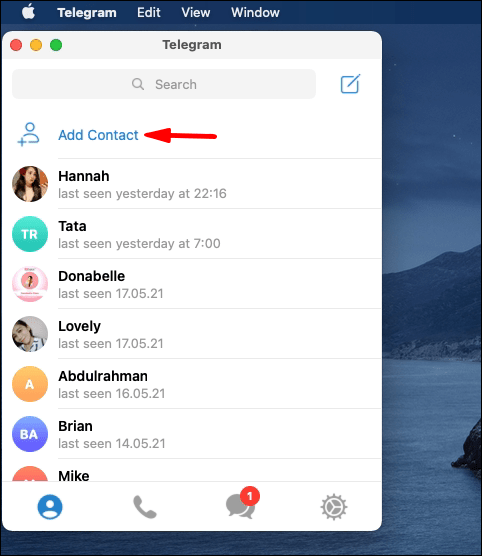
4. Enter the name and phone number of the person you’d like to add.
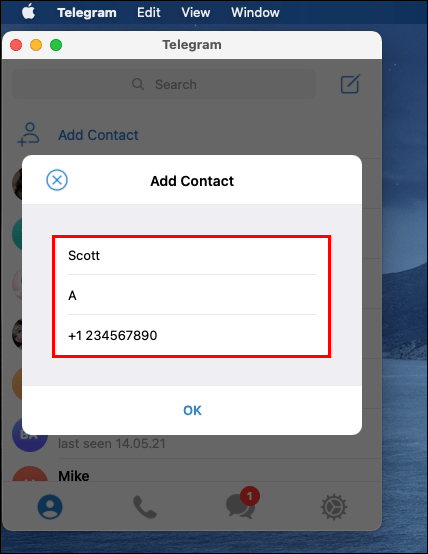
5. Select “Okay.”
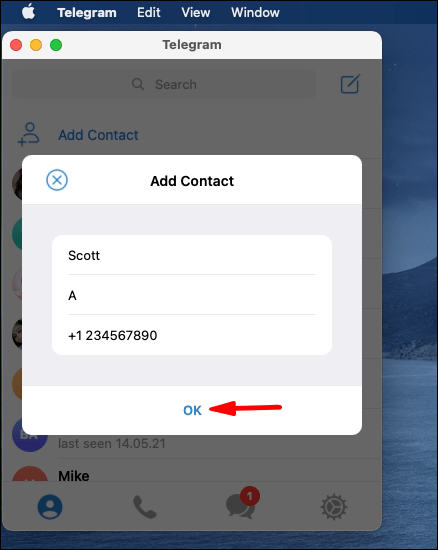
It’s as simple as that. The contact has now been added to your Telegram contact list. You may communicate with them at any moment by clicking on their name, which will open a new chat.
Windows ten
Follow the instructions below to add contacts to your Telegram desktop app on Windows 10:
1. On your computer, open Telegram.
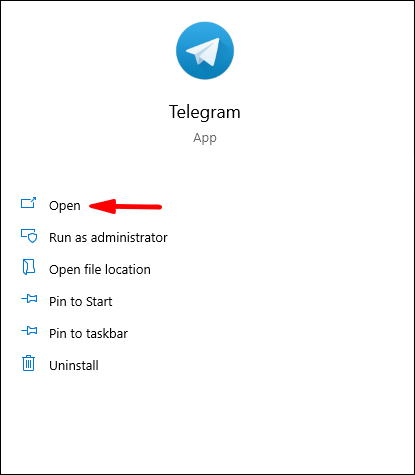
2. Go to the upper-left corner of your screen and click the three horizontal lines.
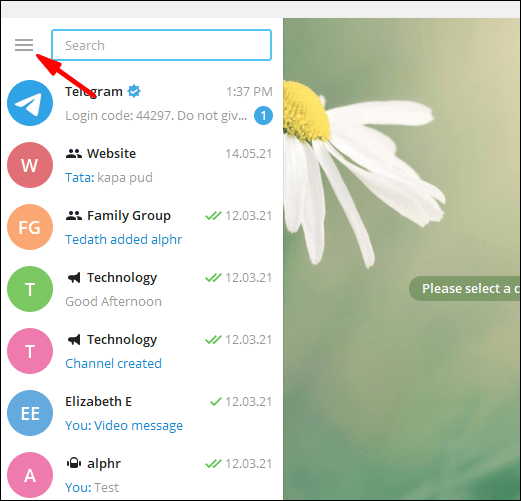
3. Click on “Contacts” when you find it.
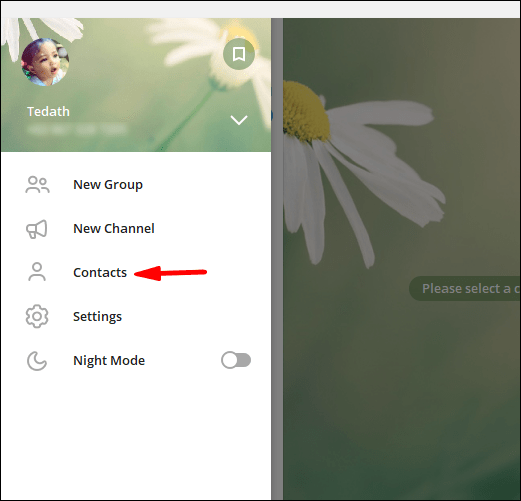
4. Select “Add Contact.”
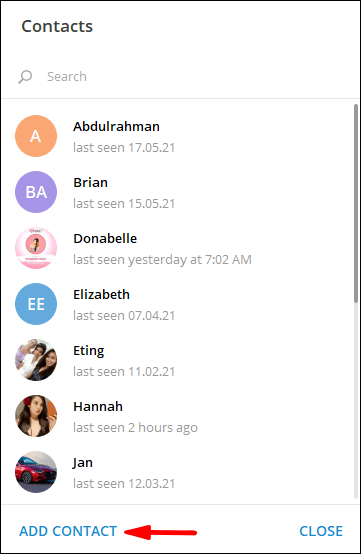
5. In the empty fields, type the person’s name and phone number.
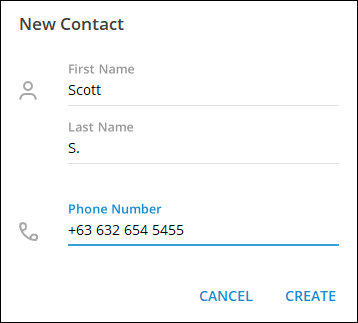
6. Select “Create.”
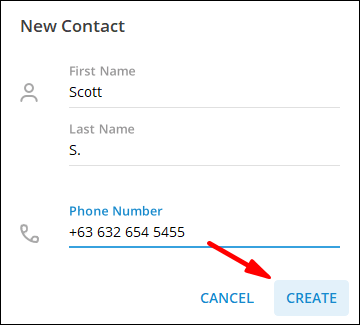
Andriod
On an Android phone, do the following to add contacts to Telegram:
1. On your Android, open the app.
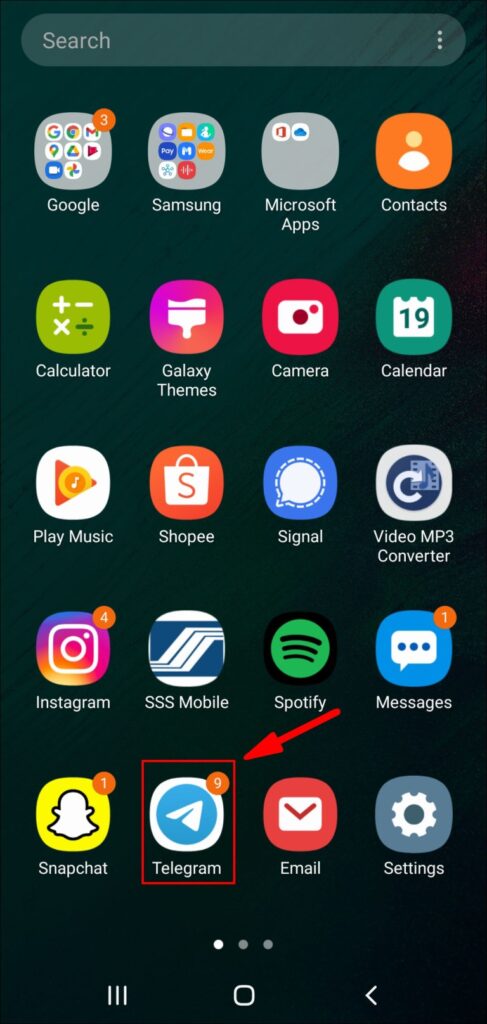
2. In the upper-left corner of your screen, tap the three horizontal lines.
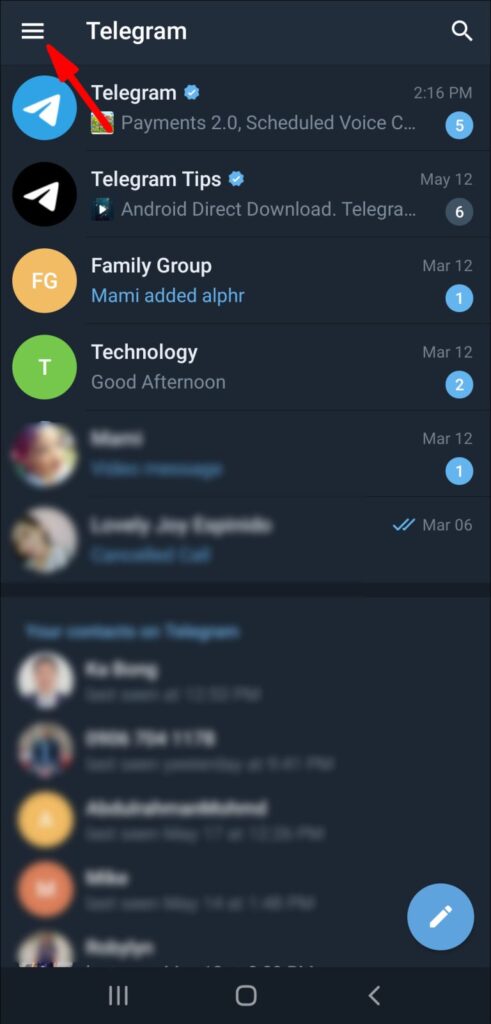
3. On the menu, look for “Contacts.”
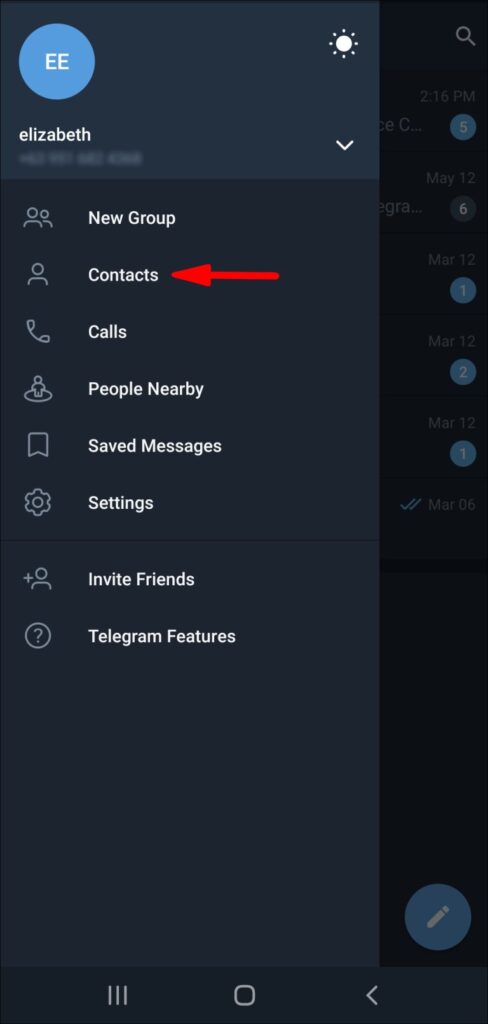
4. When the new window appears, press “+”.
![]()
5. Put in a new contact’s name and phone number.
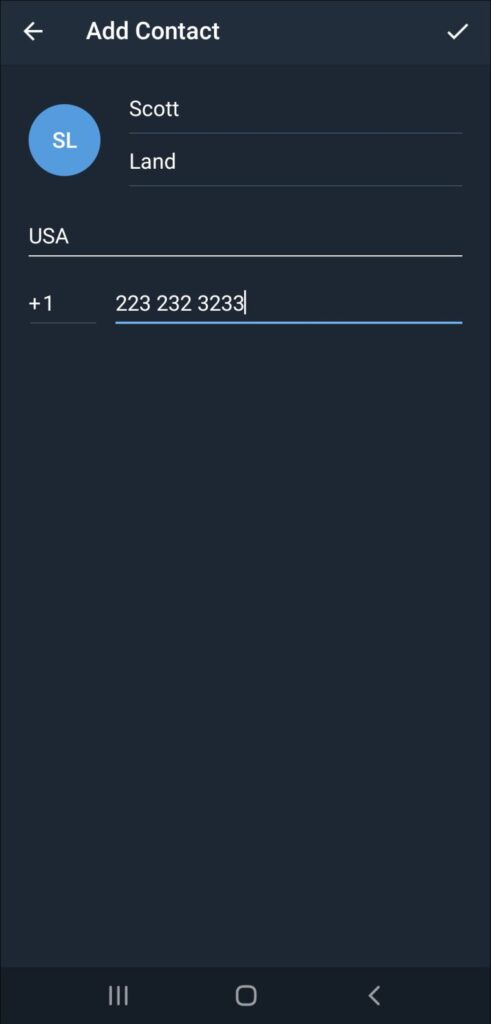
6. Go to the top-right corner of your screen and tap the checkmark icon.
![]()
Remember that you may only use this method for those who already have Telegram accounts. If you’ve followed the above procedures and Telegram says the contact isn’t registered, you’ll have to invite them to the app. It’s also possible that you didn’t enter the correct phone number, so be sure to check that.
In Telegram’s pop-up message, you’ll have the option of inviting that person to join the app, if you so desire. Simply choose the “Invite” option.
You can also invite contacts to Telegram using the following method:
1. On your phone, open Telegram.
![]()
2. In the upper-left corner of your screen, tap the three horizontal lines.
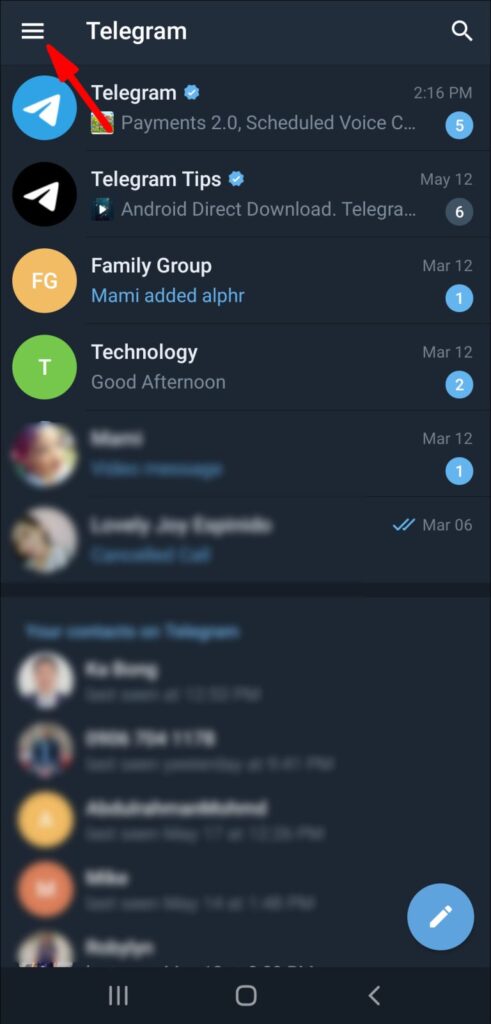
3. Select “Invite Friends”.
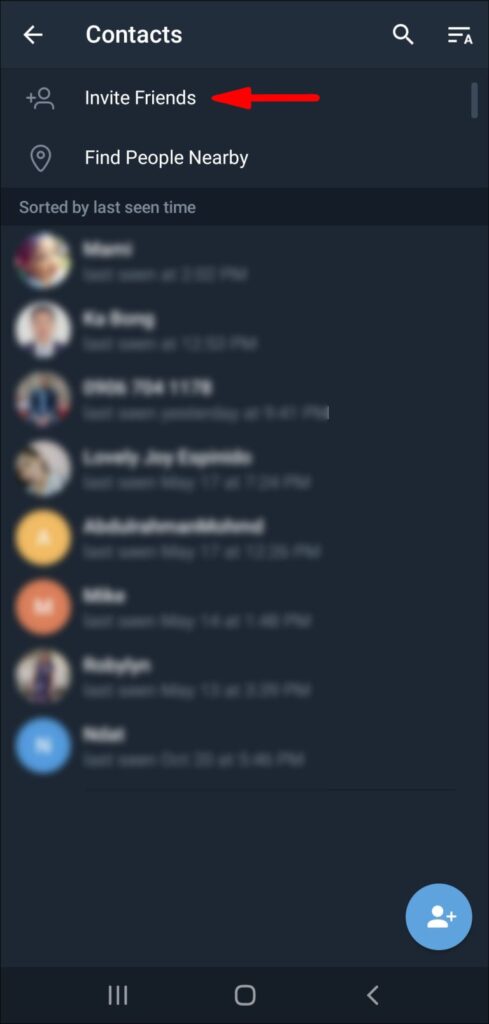
4. Your device’s contact list will appear. Select the contact you’d like to invite.
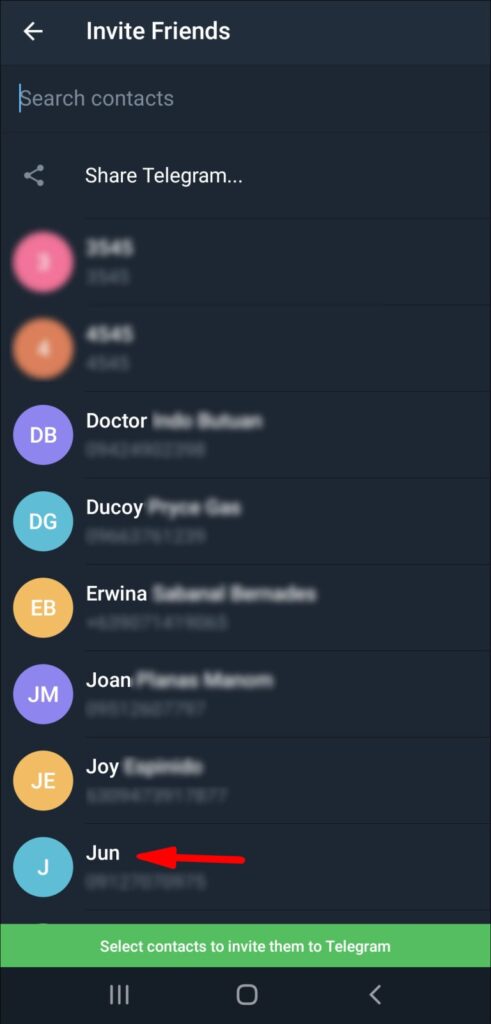
5. Select “Invite to Telegram.”
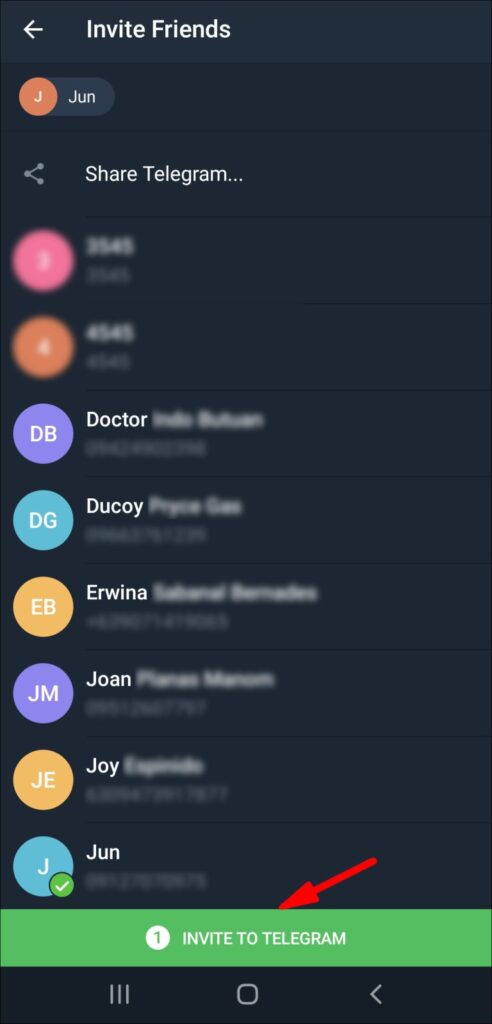
An invitation message will be sent to the people you invited automatically.
The iPhone
Follow the steps below to add contacts to Telegram on an iPhone device:
1. On your iPhone, open Telegram.
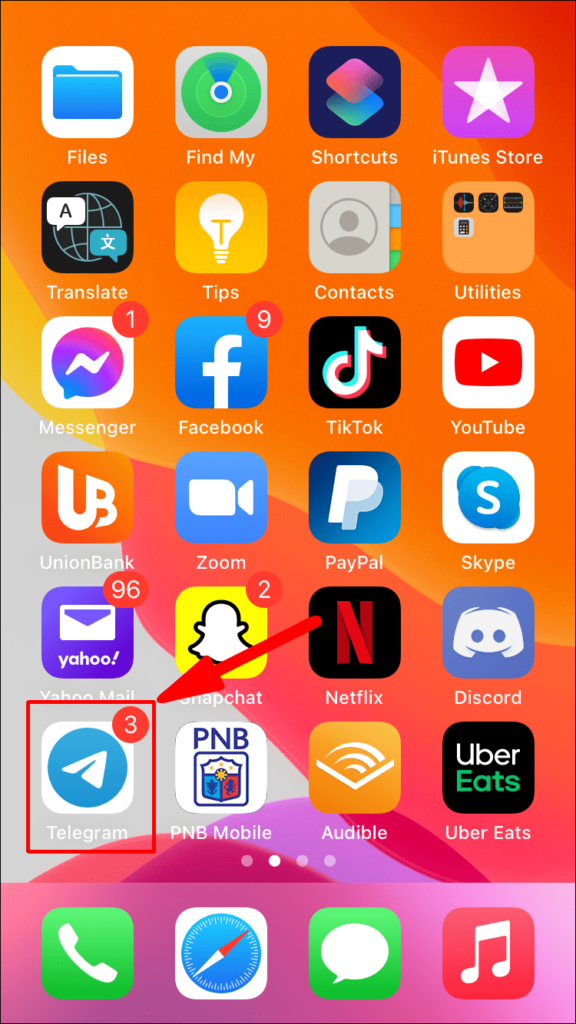
2. In the upper-left corner of your screen, tap on the three horizontal lines.
3. Select “Contacts” from the list of available options.
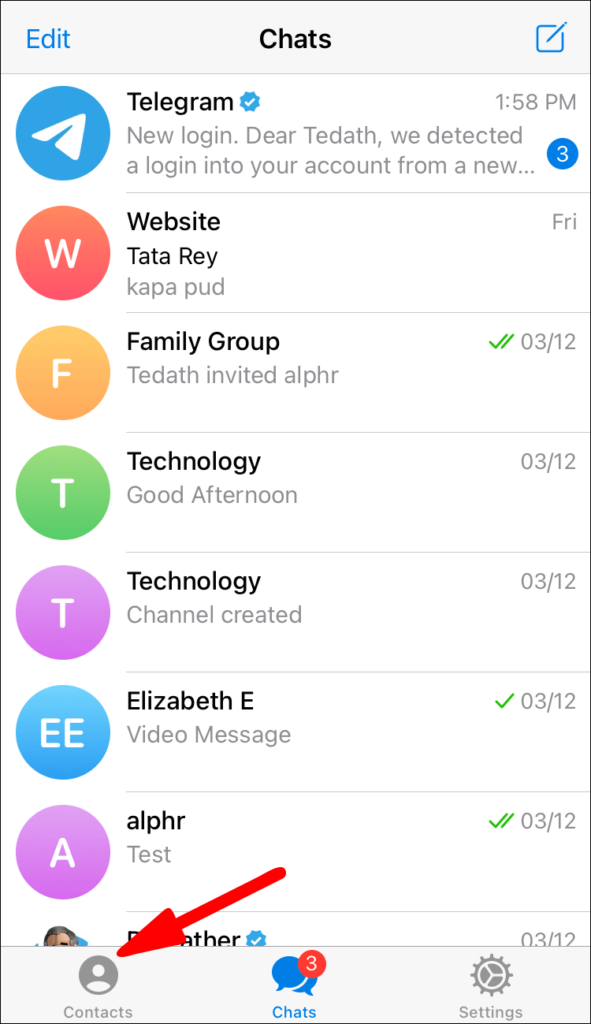
4. You’ll see that a new tab has appeared. Tap the “+” icon.
![]()
5. Fill in the fields with the contact’s name and phone number.
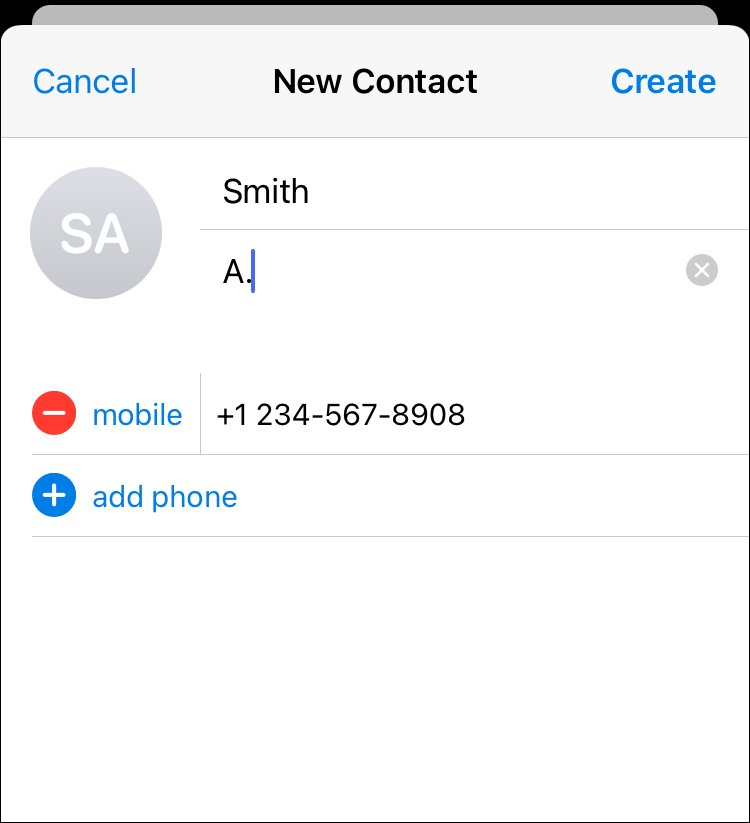
6. Select “Create.”
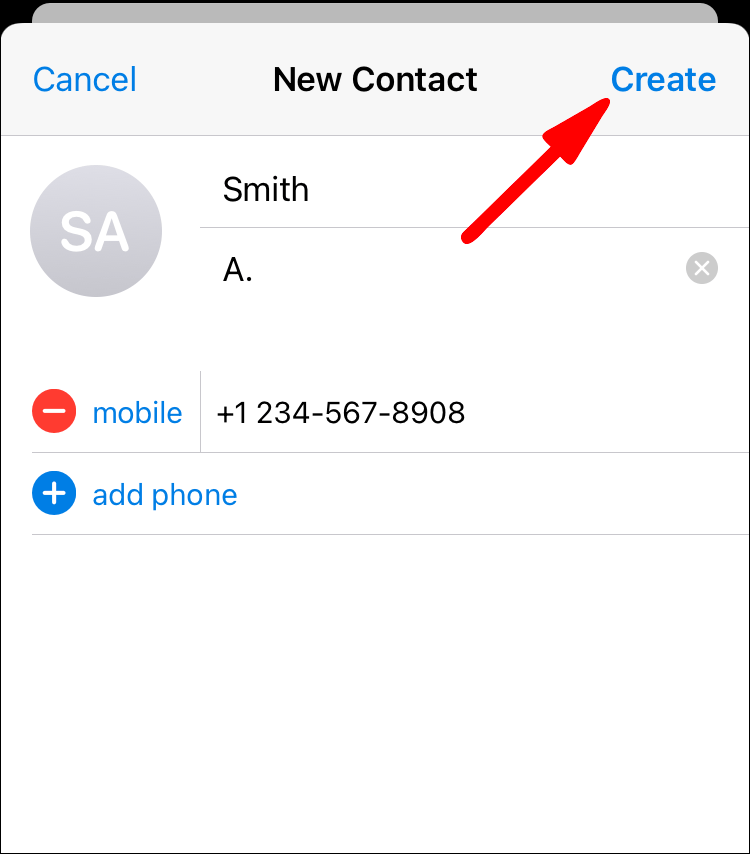
Here we are at the end of the road. Adding a new Telegram contact to your iPhone was simple.
Add people to your Telegram contacts by name and phone number.
It’s the same on all devices to add someone to Telegram using their name and phone number. So, here’s how you do it:
1. On your device, open Telegram.
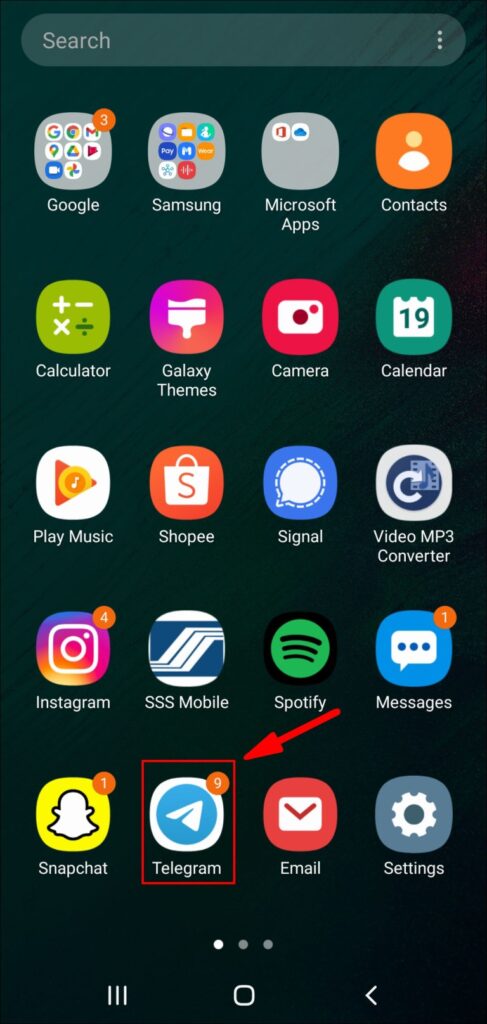
2. Go to the upper-left corner of your screen and select the three horizontal lines.
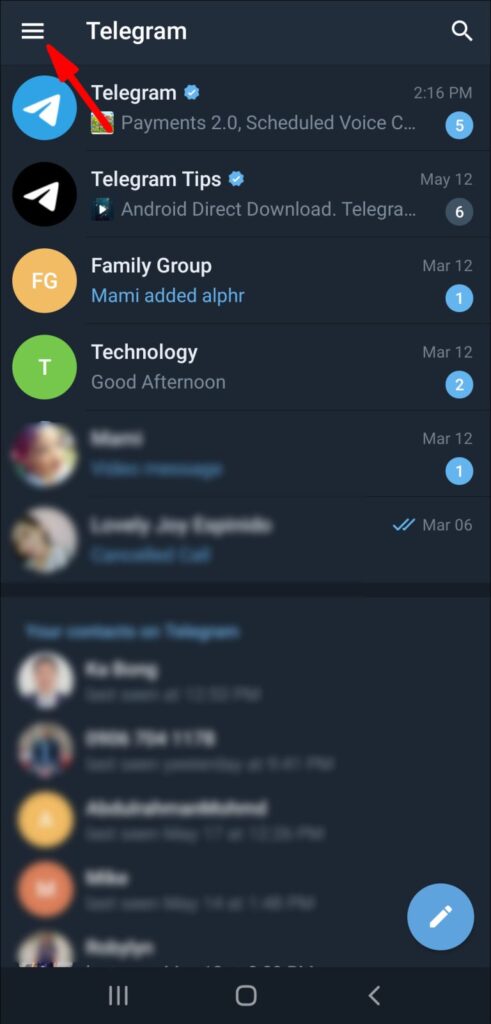
3. In the drop-down menu, select “Contacts”.
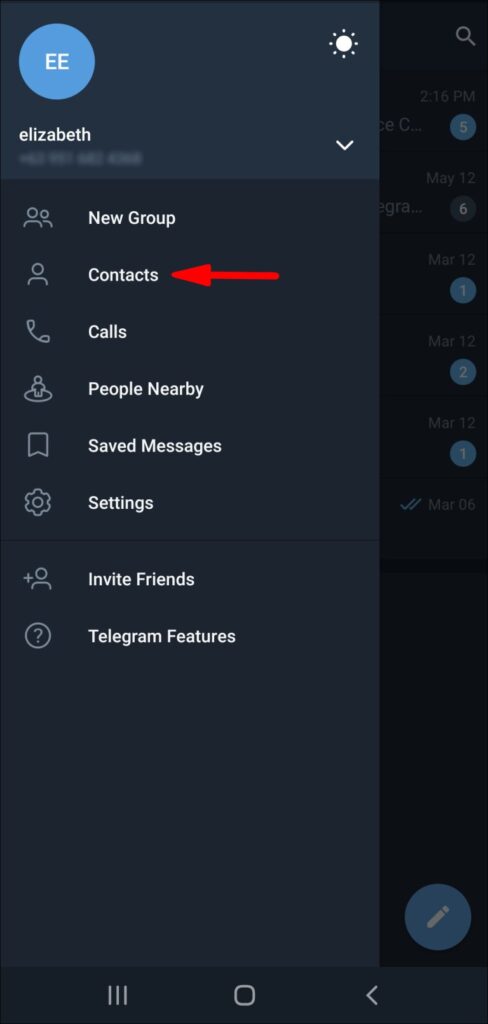
4. In the bottom-right corner of your screen, tap or click the “+”.
![]()
5. Fill in the fields with your first and last name.
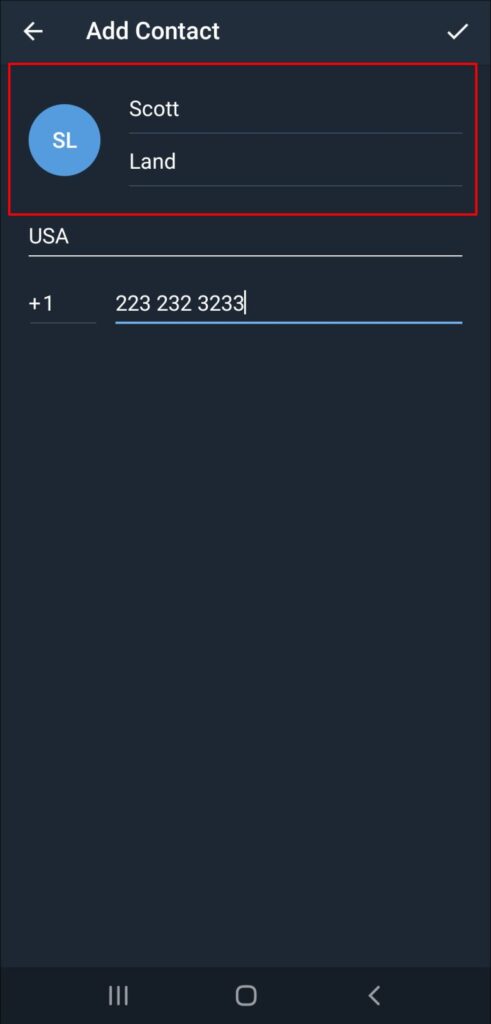
6. Fill in the phone number for the contact.
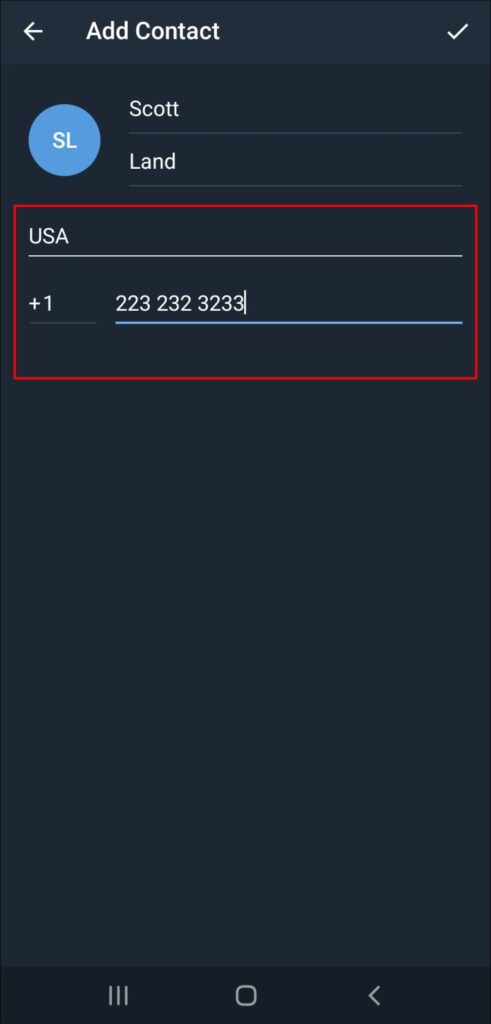
7. Go to the upper-right corner of your screen and click the checkmark icon.
![]()
Telegram Contacts by Username
You can also use their username to add contacts to Telegram. It’s done like this:
1. On your device, launch Telegram.
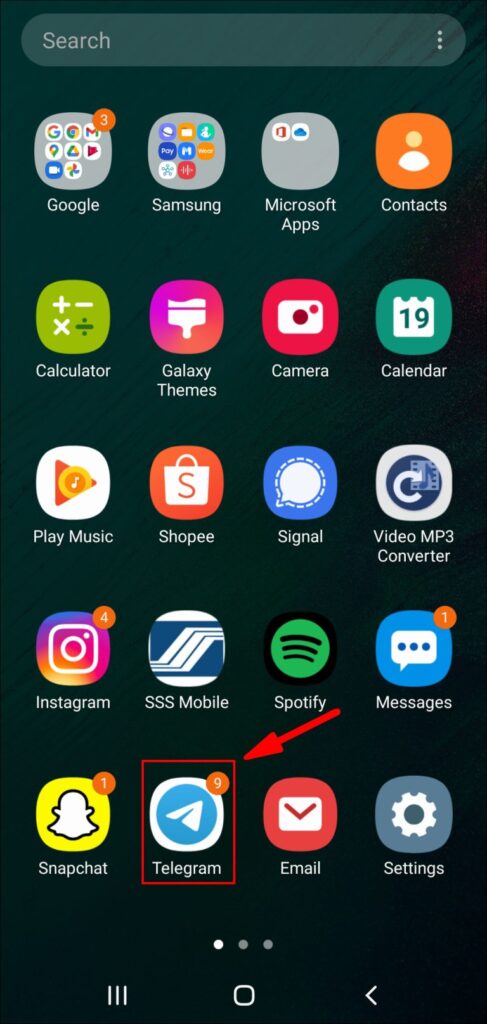
2. Go to your screen’s upper-right corner and select the magnifying glass icon.
![]()
3. In the search bar, enter the username of the person you wish to add as a contact.
4. On the list of possibilities, click or tap on their username.

5. You’ll be able to communicate with that person through a new chat window.
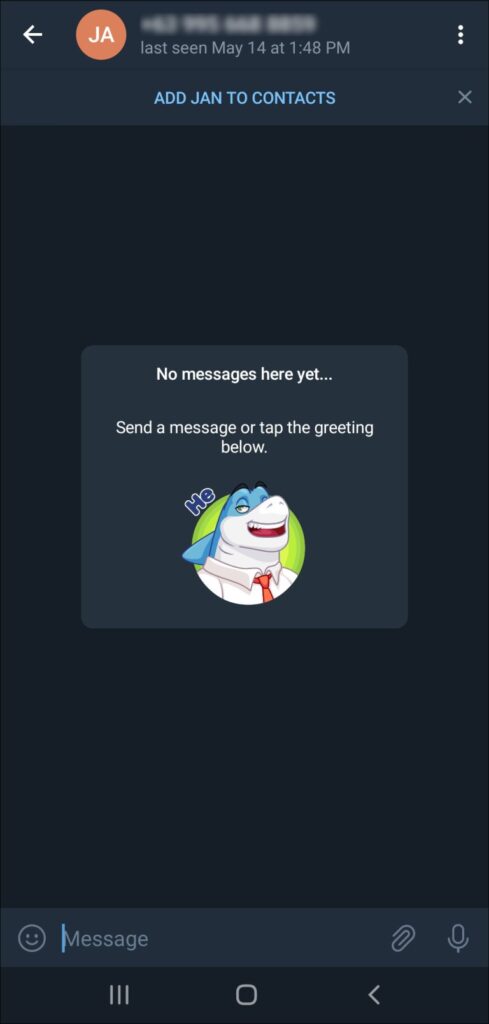
6. At the top of your screen, select “Add to contacts.”
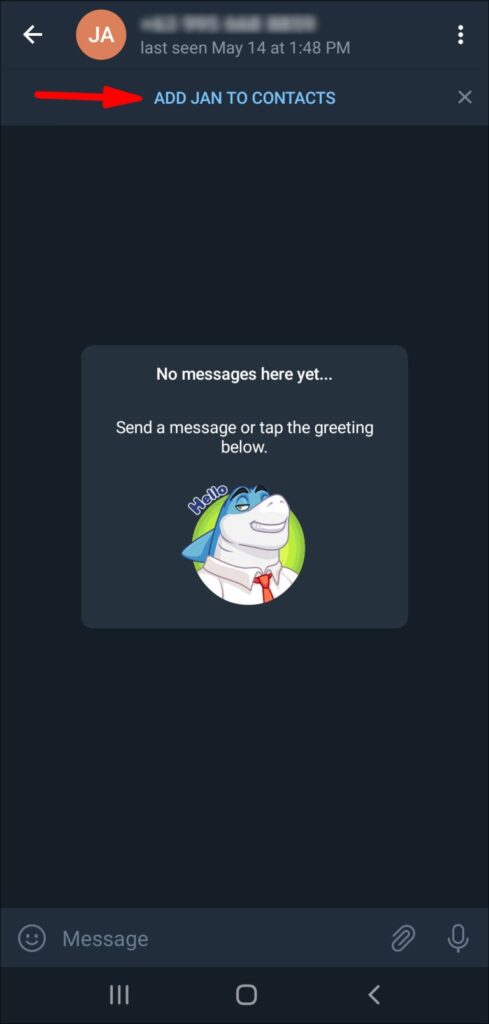
7. A new tap will appear displaying their profile. Select “Done.”
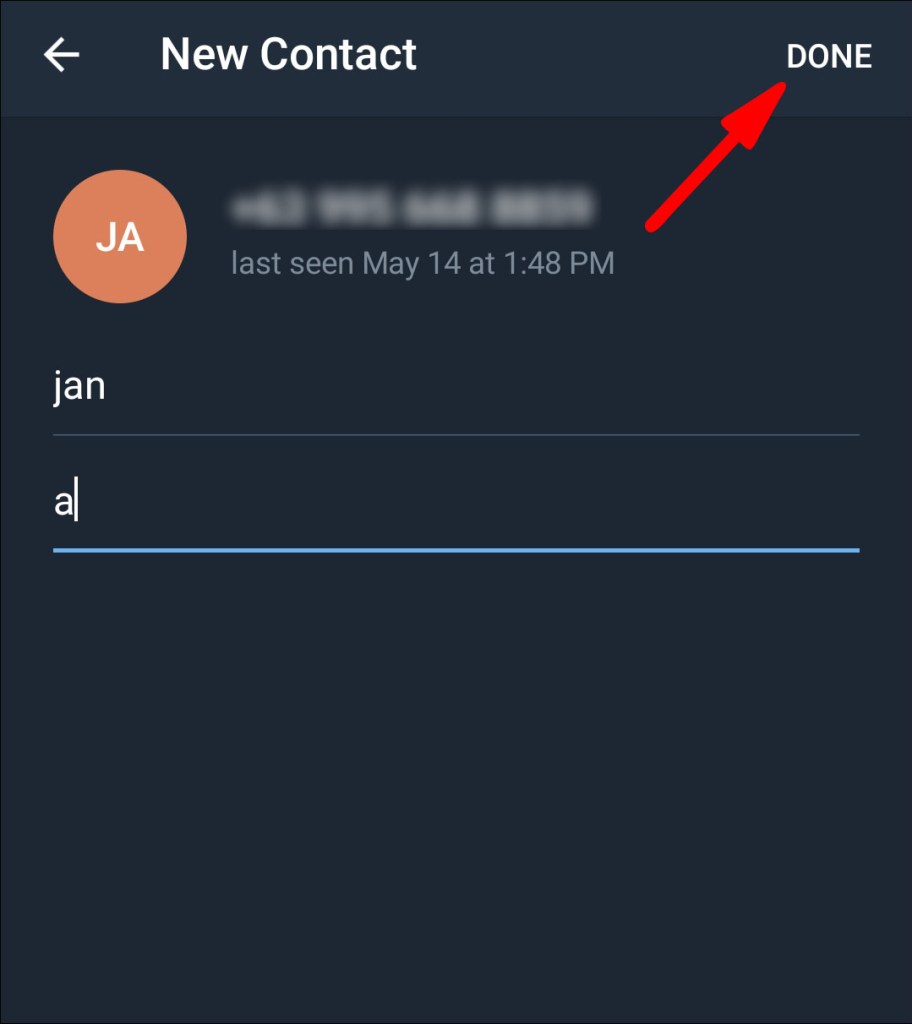
The contact will be added to your Telegram contact list immediately.
On Telegram, add Contacts Nearby
The “Add People Nearby” tool is a new convenient feature developed by Telegram that allows you to easily add any Telegram members that are nearby. This is how it is accomplished:
1. On your phone, open Telegram.
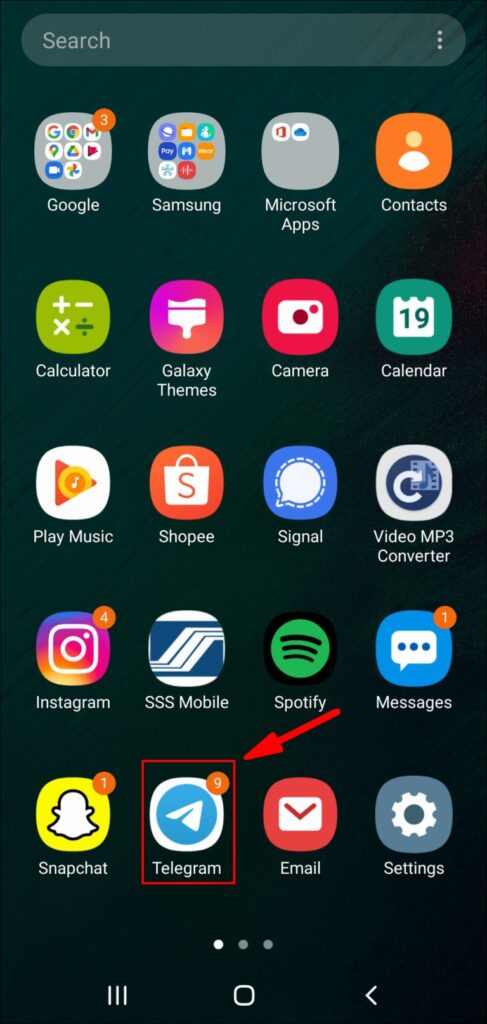
2. Navigate to the three horizontal lines in the screen’s upper-left corner.
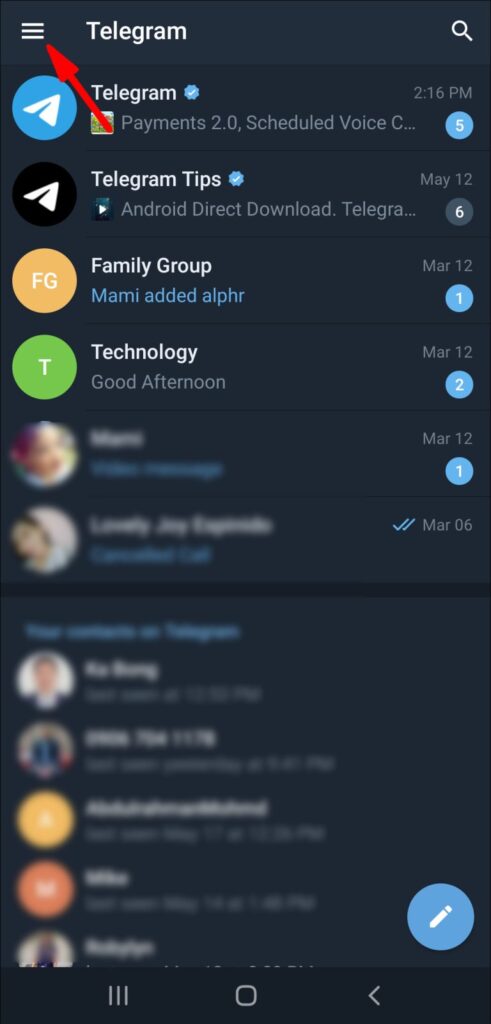
3. From the menu, choose “Contacts”.
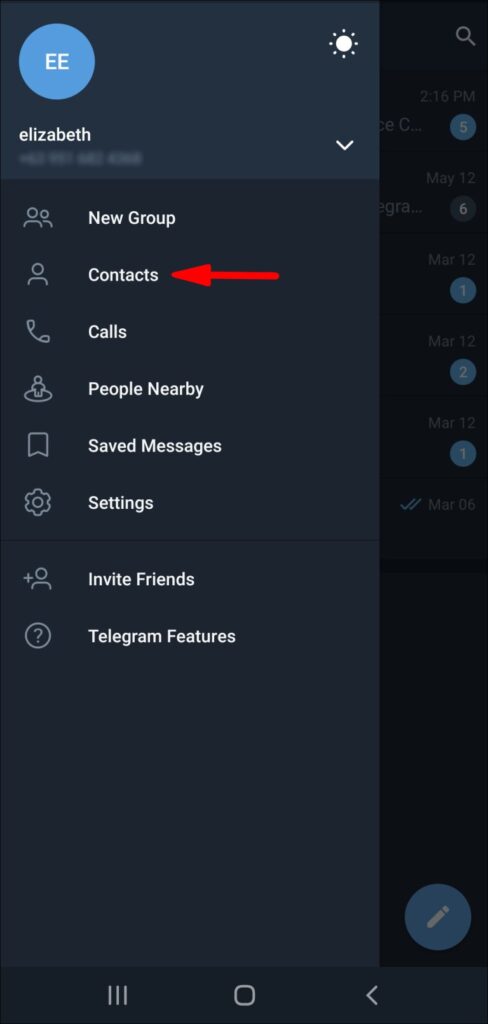
4. Select “Add People Nearby.”
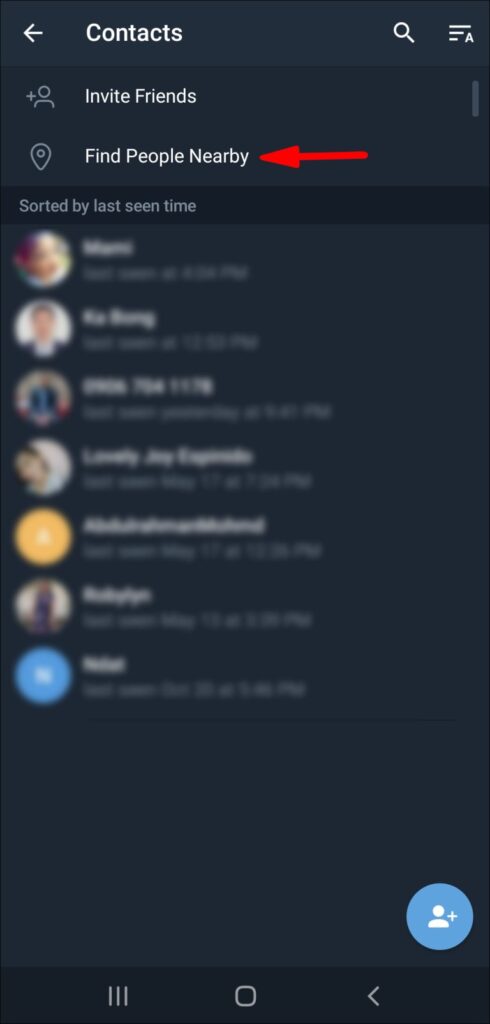
5. Select the person you wish to add from the list of Telegram users by tapping on his or her name.
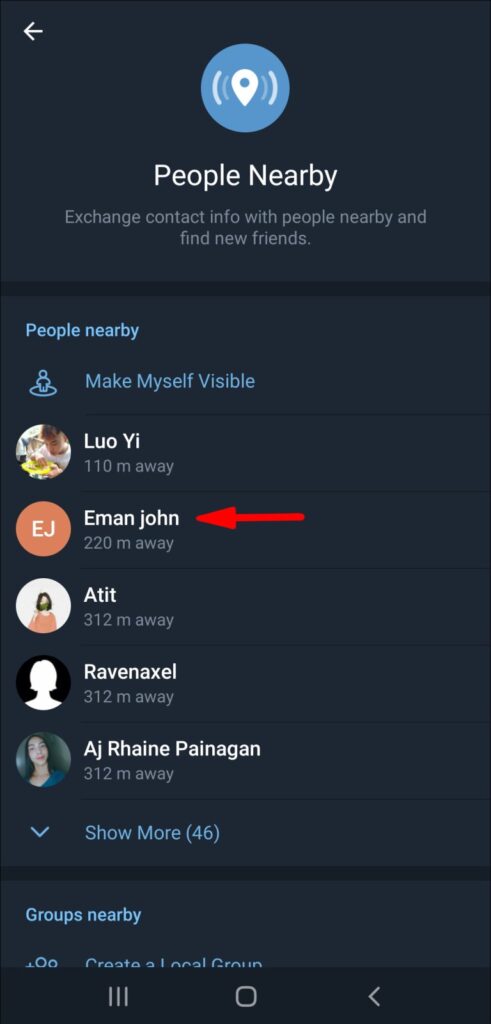
6. There’ll be a new chat window appearing with that person.
7. Select “Add to contacts.”
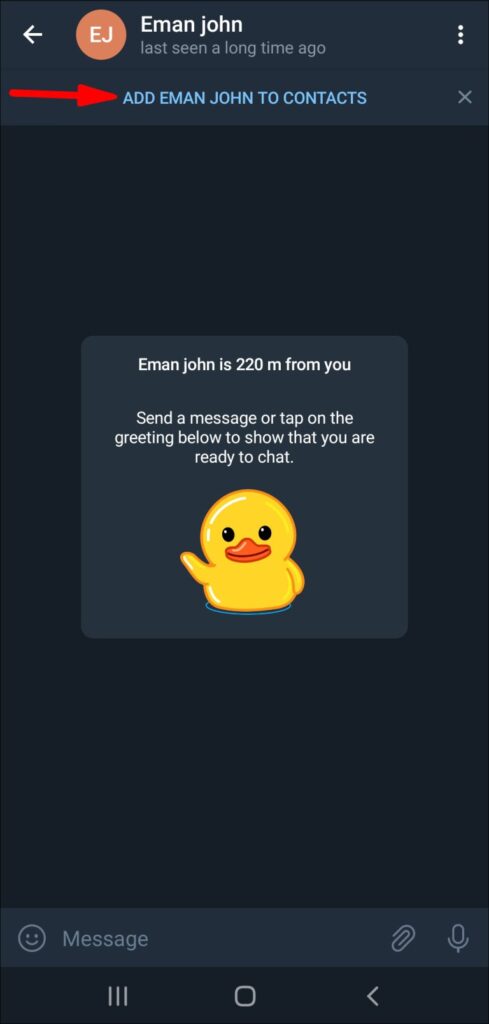
8. Select “Done.”
On Telegram, join Groups Nearby
You can join nearby groups in addition to the “Add People Nearby” feature. So, here’s how you do it:
1. On your phone, open Telegram.
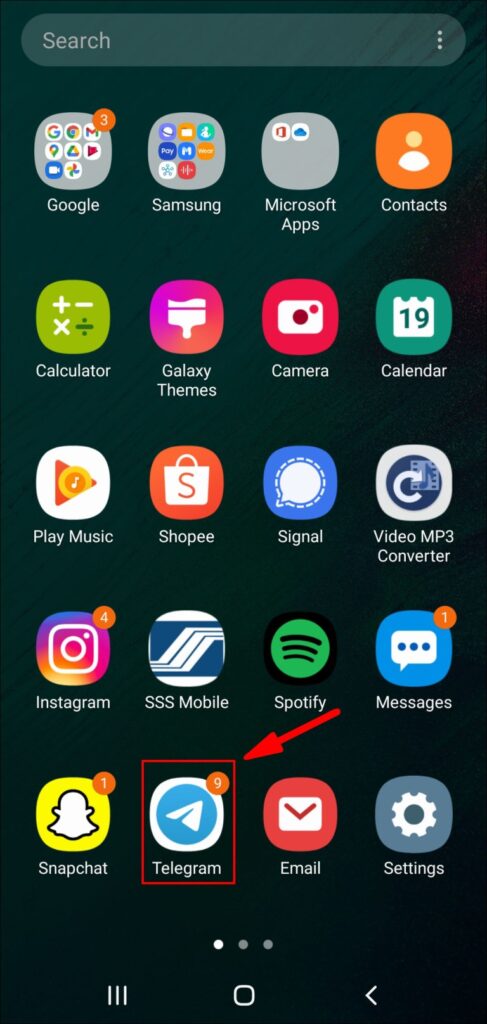
2. Navigate to the three horizontal lines in the screen’s upper-left corner.
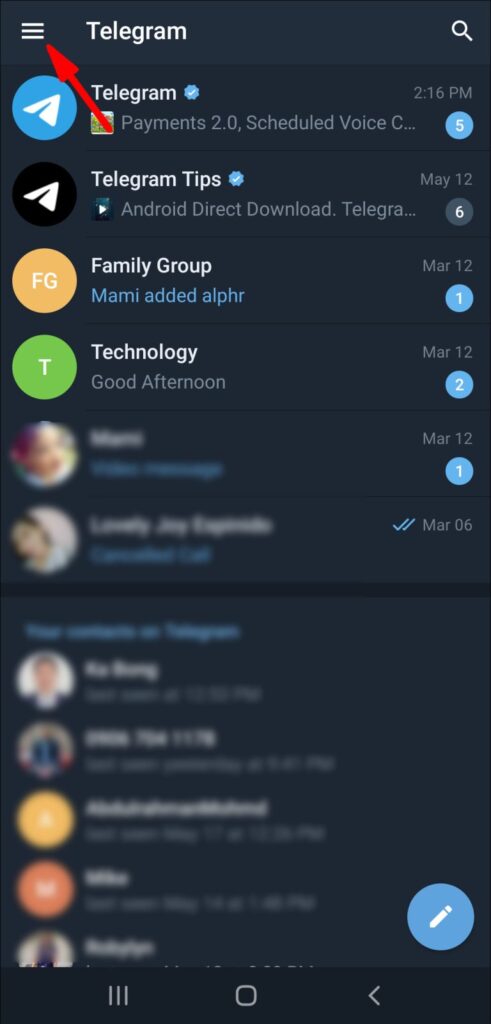
3. From the list of options, choose “People Nearby”.
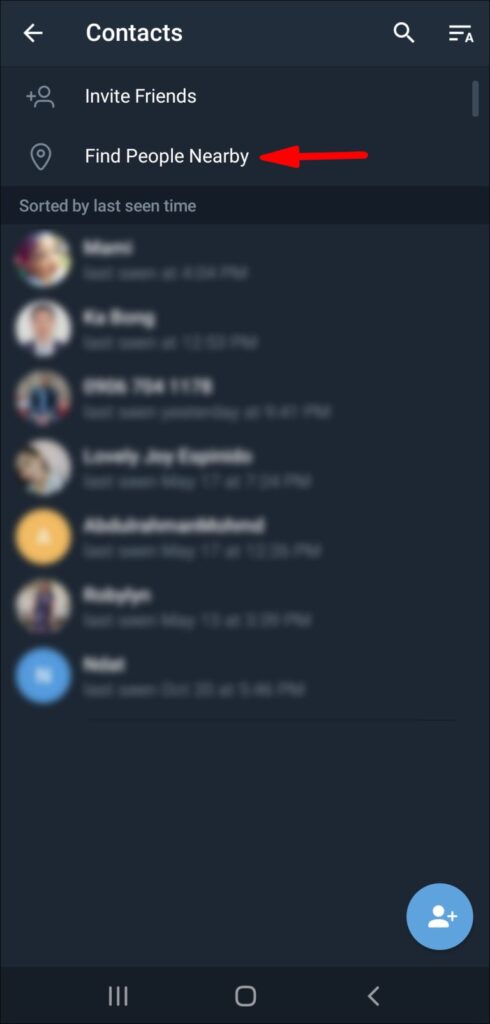
4. Locate the group that you wish to join.
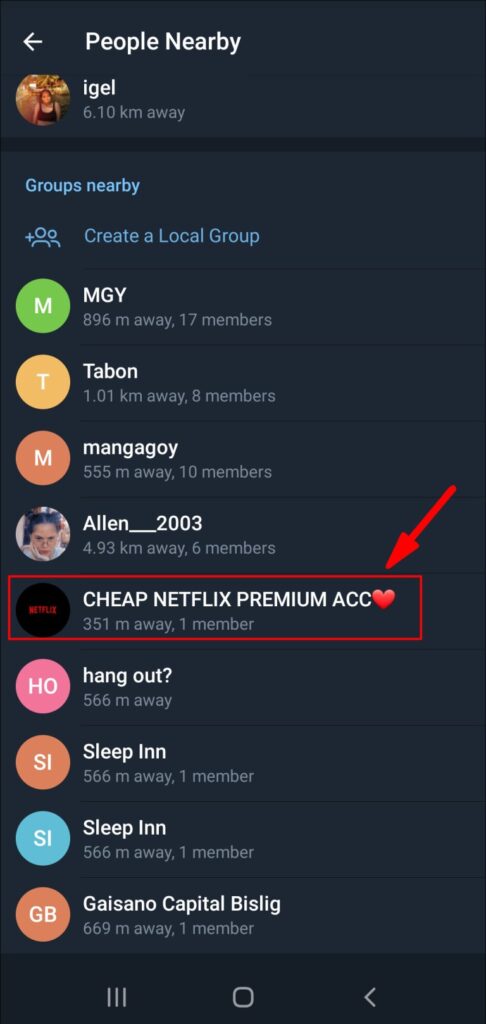
5. Select “Join Group.”
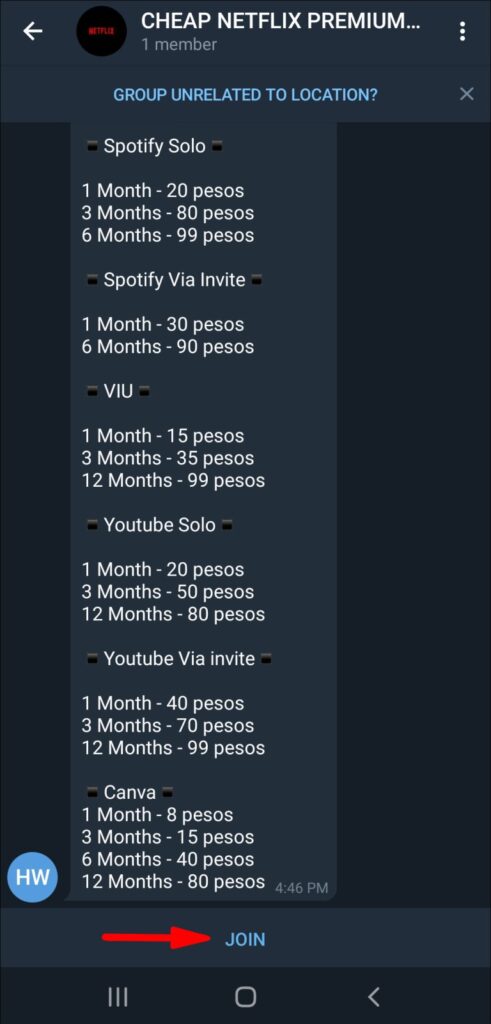
If the group is private, your membership request will need to be approved by another group member.
Contacts can be added to Telegram groups by performing the following steps:
1. On your device, open Telegram.
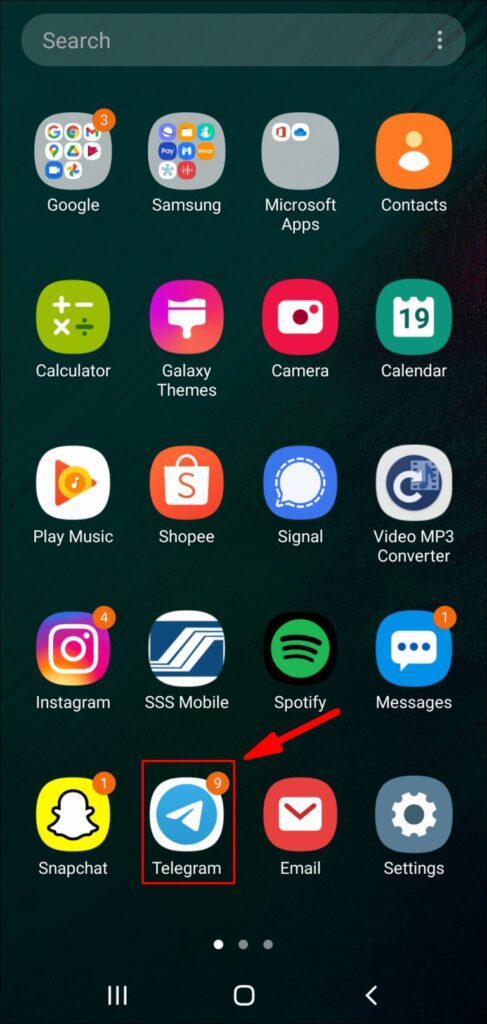
2. To add a contact to a group, open it.
3. In the upper-right corner of your screen, select the group’s profile photo.
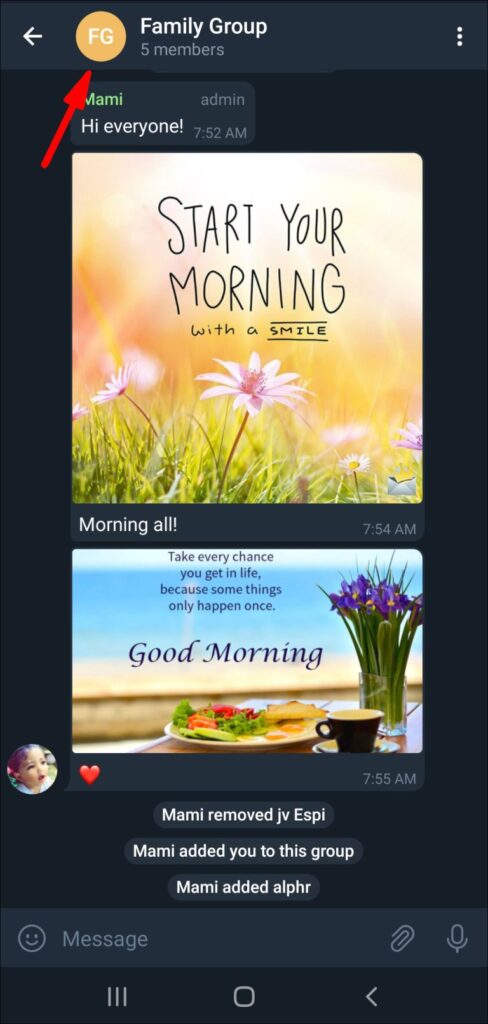
4. Choose “Add Members.”
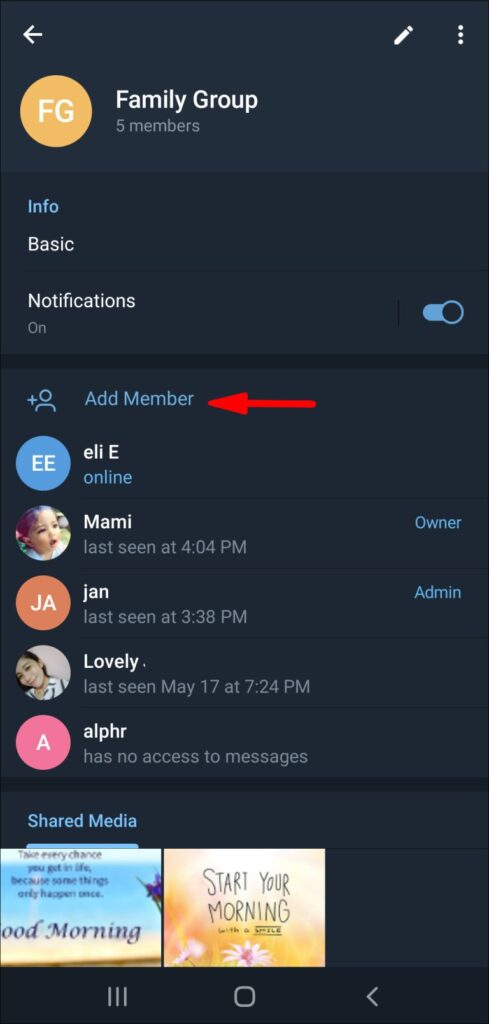
5. Select the user you wish to add to the Telegram group and click “Add.”
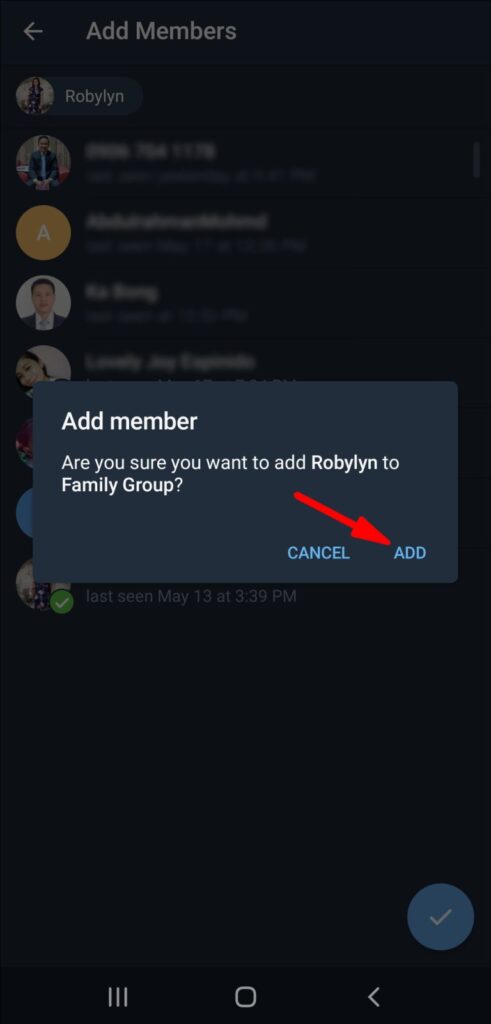
Existing Telegram users can be invited, or you can send an invitation link to people you know. This can be accomplished by selecting “Invite to group via Link”.
The maximum number of members in a Telegram group is 200,000.
Questions and Answers
How Can I Turn Off Telegram Location Services?
Disabling Telegram’s location services implies turning off the “People Nearby” function. This activity is simple and may be conducted outside of the app. This is how you do it on an iPhone:
1. Go to your phone’s settings.
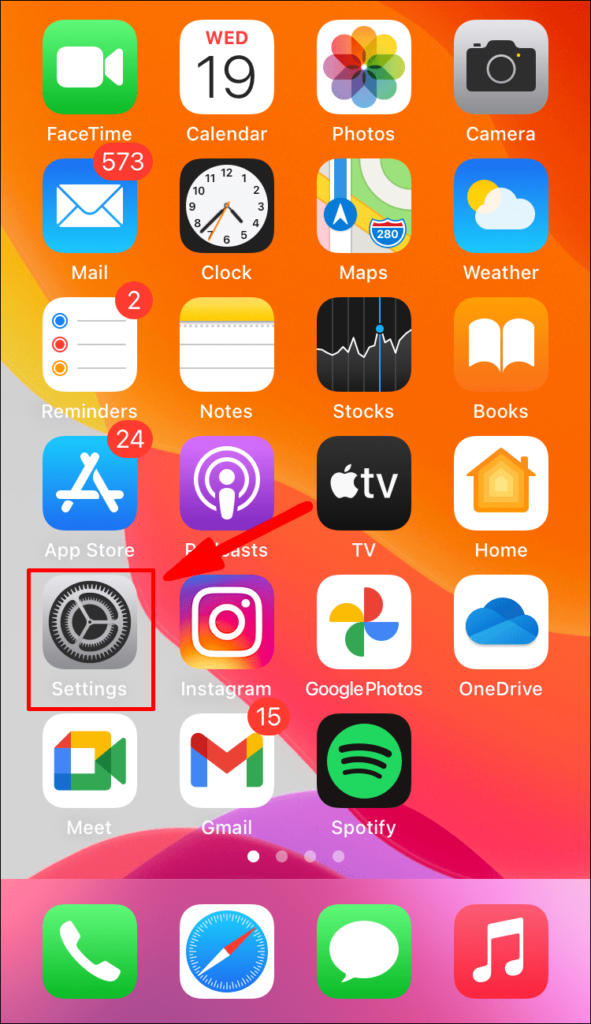
2. Scroll down the list of options until you find “Privacy” and select it.
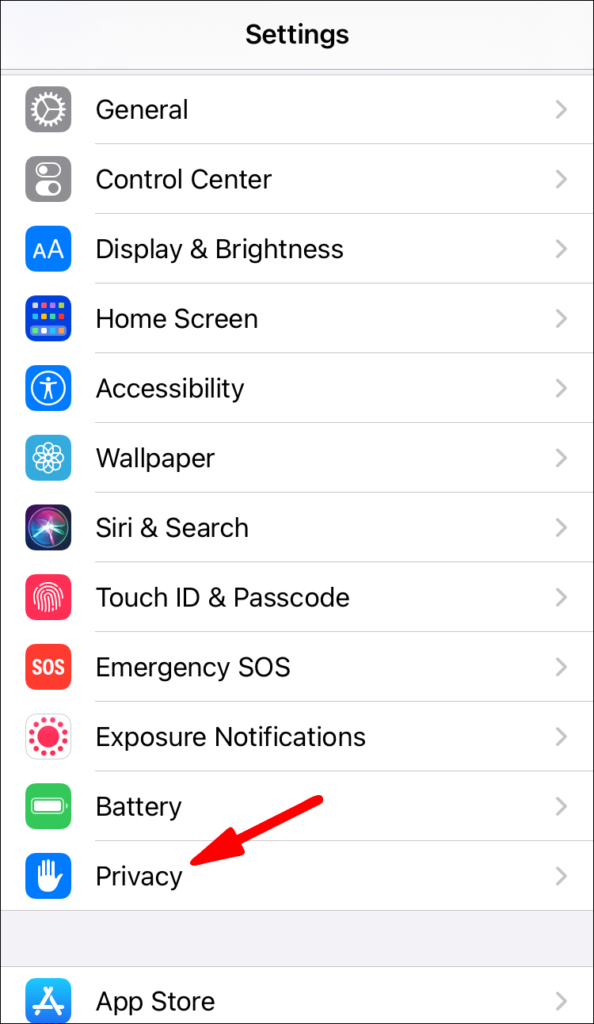
3. Select “Location Services”.
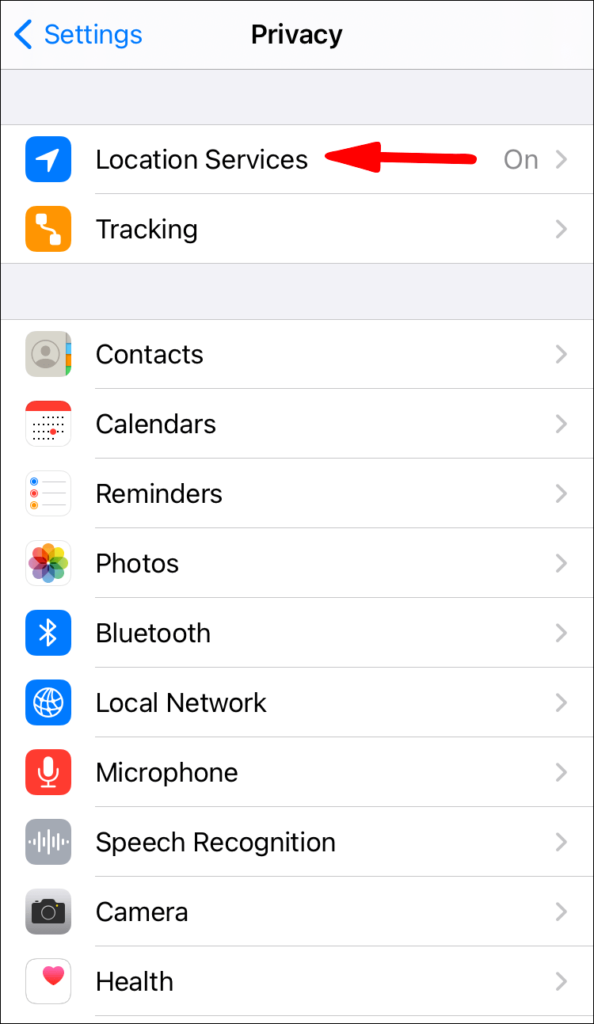
4. Scroll down the list of apps and tap “Telegram.”
5. Tap “Never” in the “Allow location access” section.
This would disable Telegram’s “People Nearby” feature, making it impossible for nearby Telegram users to find your account. Telegram users prefer this option since it is more secure. Follow the instructions below to turn off Android’s location services:
1. Go to the Settings page.
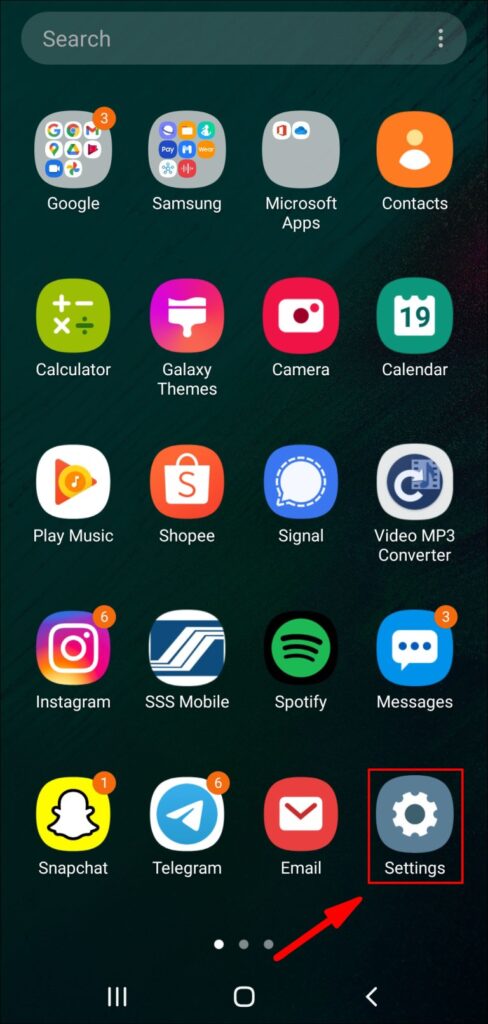
2. Select “Apps” from the menu.
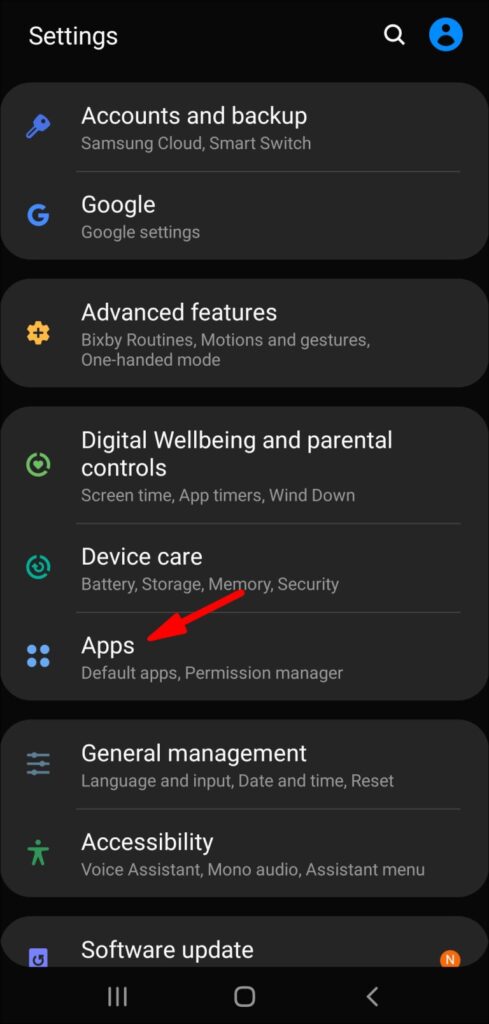
3. Select “Permissions,” then “Location.”
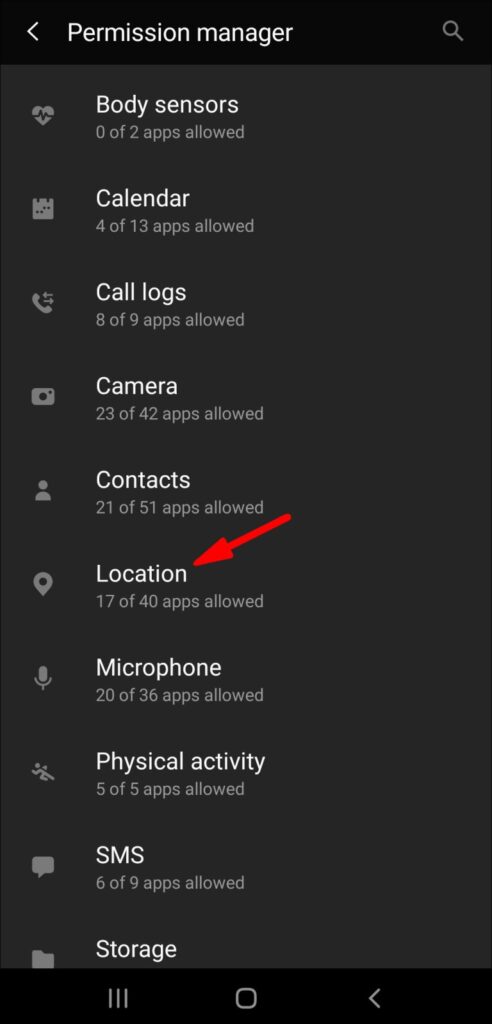
4. Toggle the switch to turn off Telegram on the list of apps.
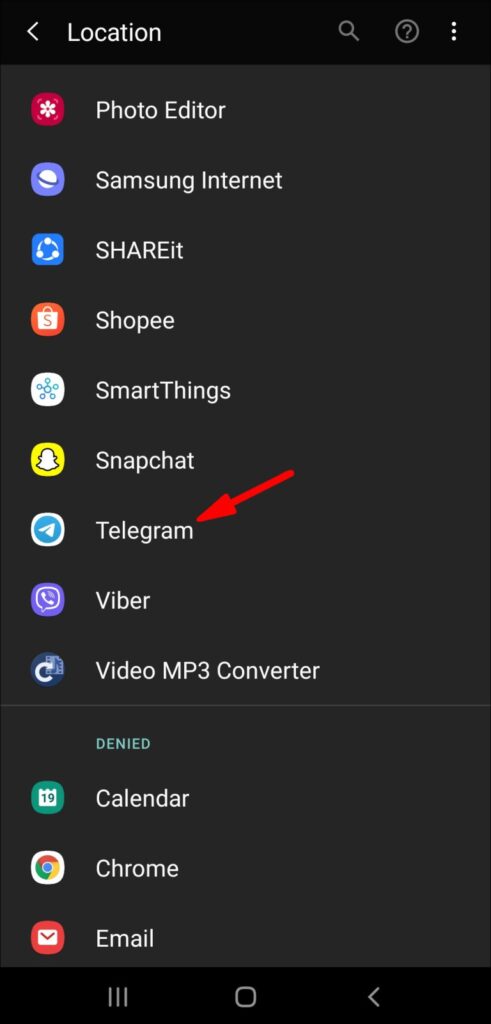
Your phone’s location services have been disabled successfully. If you change your decision, simply return to the settings page and enable Telegram’s location.
Chat with All of Your Telegram Friends
You now know how to add contacts to Telegram on multiple devices using various approaches. You also know how to join groups, add contacts to your groups, and turn off location services on Telegram on various devices. You can now start chatting on Telegram after adding all of your friends to your contact list.
What is your previous experience with adding a contact to Telegram? How many of the methods described in this article did you use? Please share your thoughts in the section below.
Abodk
انضمام